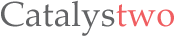Tab Notes
Tab Notes keeps your notes tidy and easy to access and your screen uncluttered. Click on your screen edge, then a note pops up!
• Click on your screen's edge to take a note.
• Document file types are conventional RTF (Rich Text) and RTFD (Rich Text with images). Not proprietary format. (This application uses "Comment" property in RTF. )
• RTF documents can be synchronized with iPhone.
• Documents folder can be any folder in your home folder.
• Supports versioning. OSX keeps documents' previous versions. (This app does not contain version browser. Please use TextEdit to browse version files.)
※ This app has the same features as the notes plug-in in our Popup Window application.
Try before you buy - Tab Notes Free:
![]()
(this is the same as the paid version except it has a restriction on total notes count)
Other downloads: Tab Notes Theme Editor (v1.0.2)
Optional themes: Tab Notes Themes Site
■■FAQ■■
Q. The application does not open. It does't work.
A. This app is a menu bar app. App icon does not appear in Dock. It is designed to serve you discreetly without occupying Dock space. The application icon appears in the right part of the main menu bar at the top of the screen.
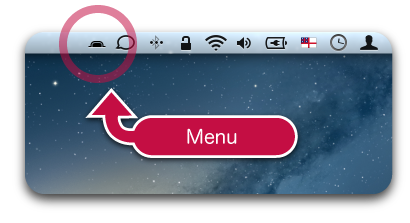
Q. Isn't there any "Preferences" for this app?
A. Yes there are. The menu icon of this app is located in the right part of the main menu bar at the top of the screen. You can choose this app's Preferences here.
Q. It would not let me delete the app.
A. Finder does not let you delete an app that is currently running. Quit the app first. To quit the app, choose Quit from this application's menu in the main menu bar at the top of the screen. (Even though this app may be running, while in stand by, its CPU power usage is almost nothing.)
Q. How do I change themes or background colour?
A. Press and hold Control key then click a tab. Contextual menu appears. (Depending on device configurations, right-click on mouse or two finger click on track pad may be used.)
Q. I have an app that conflicts with this app for using screen edge.
A. You can change which screen edge you want to use from Preferences of this app. In multi monitor configutaion, each screen edge of each monitor can be turned on/off independently.